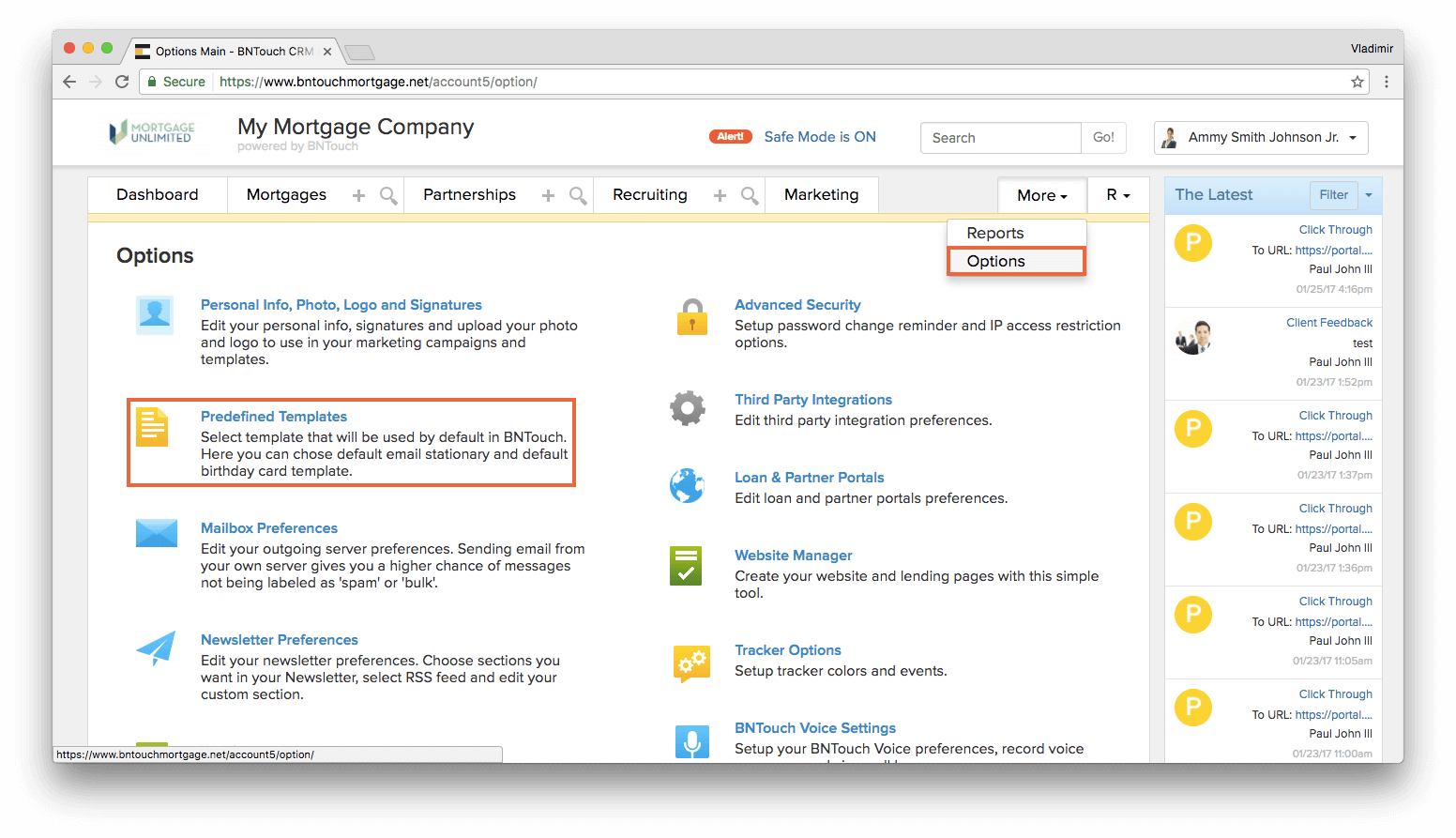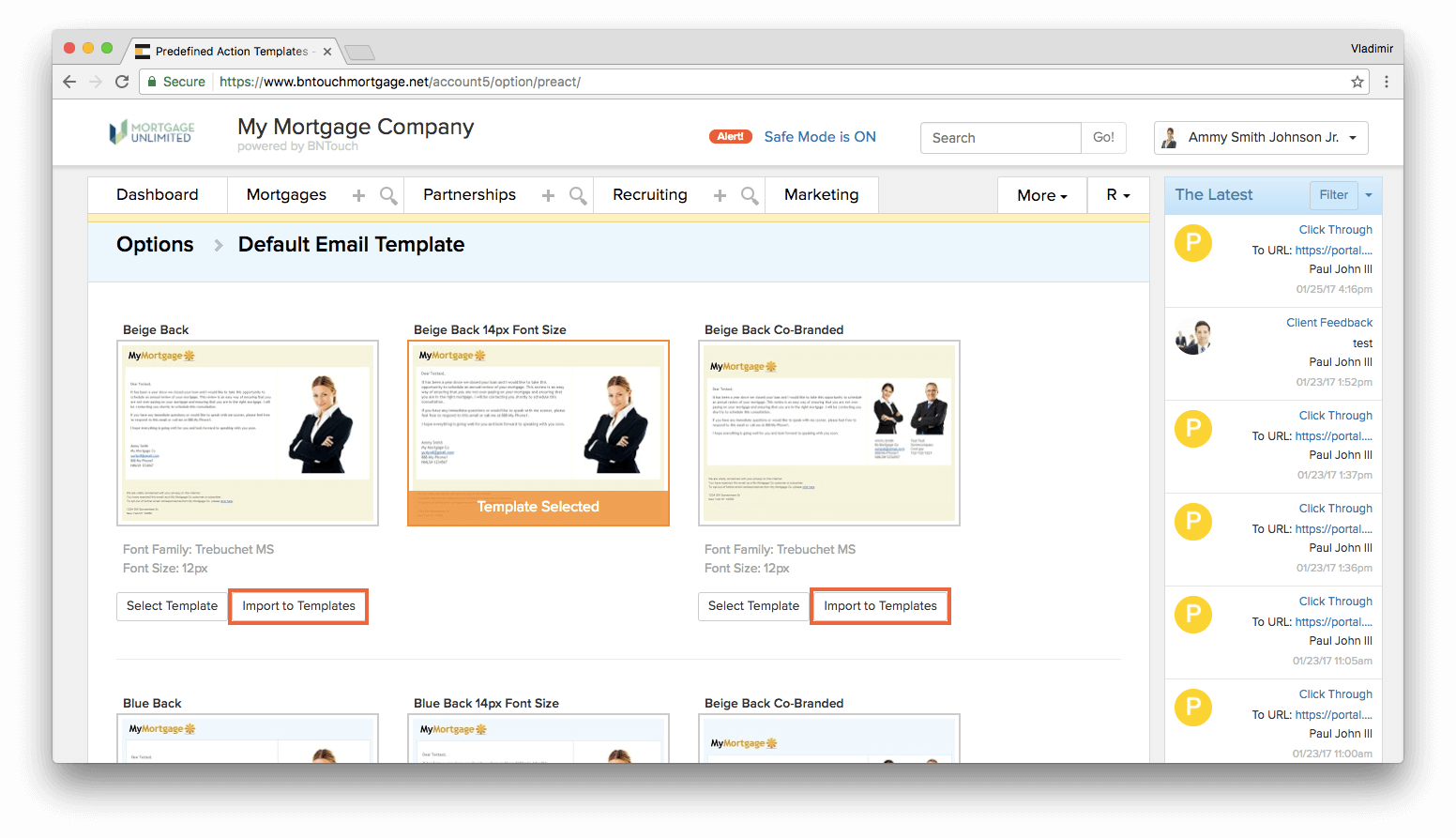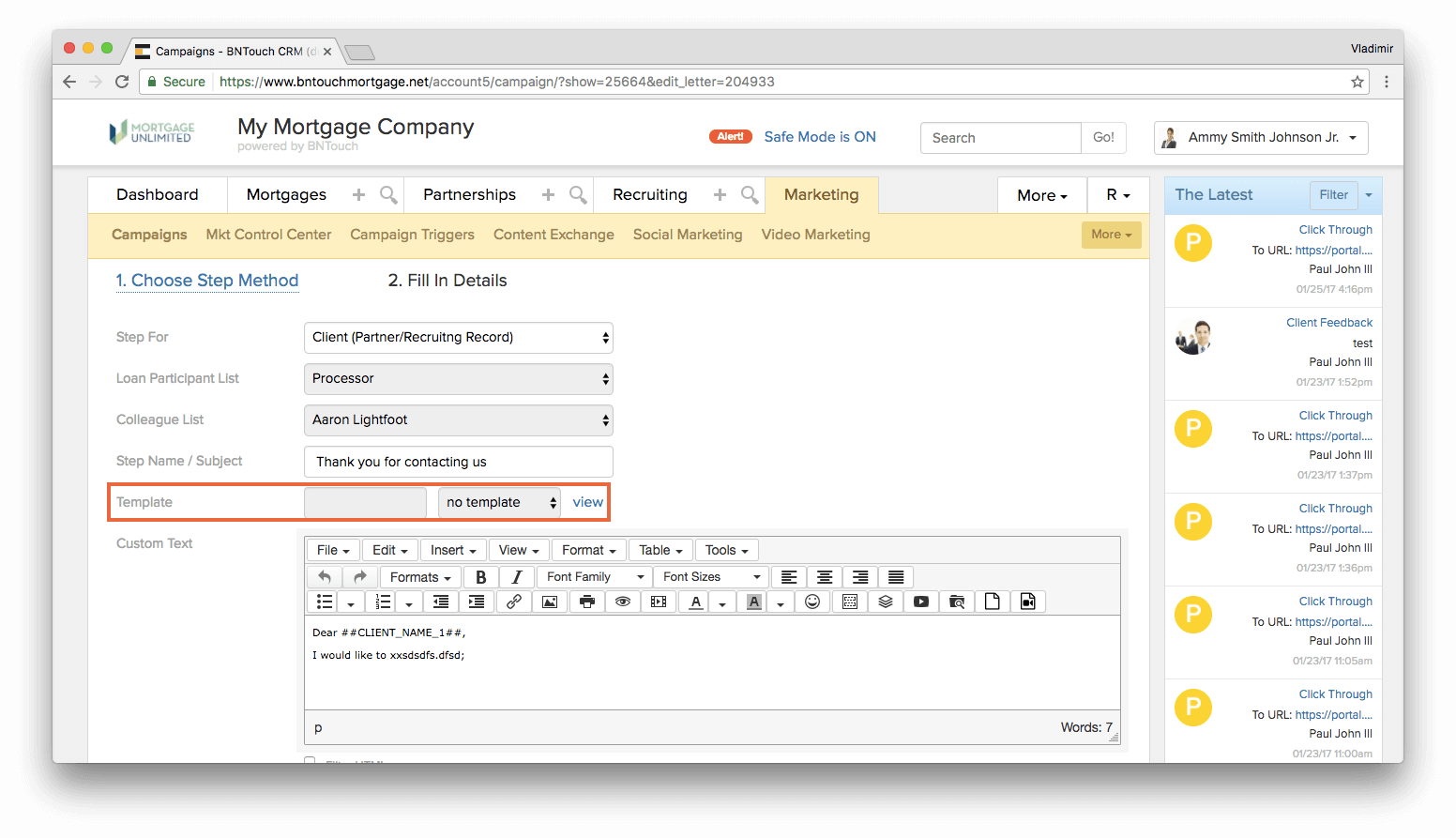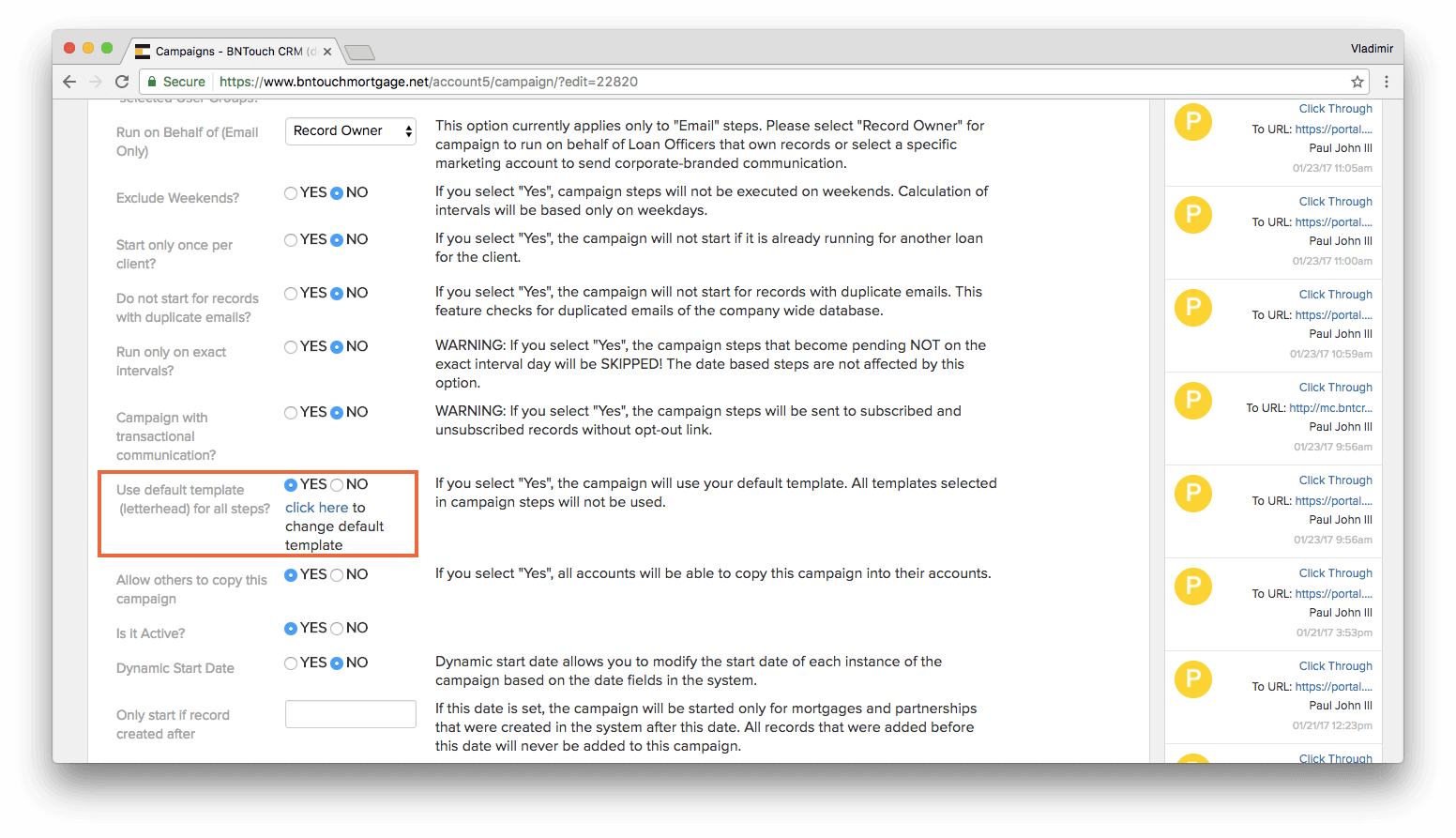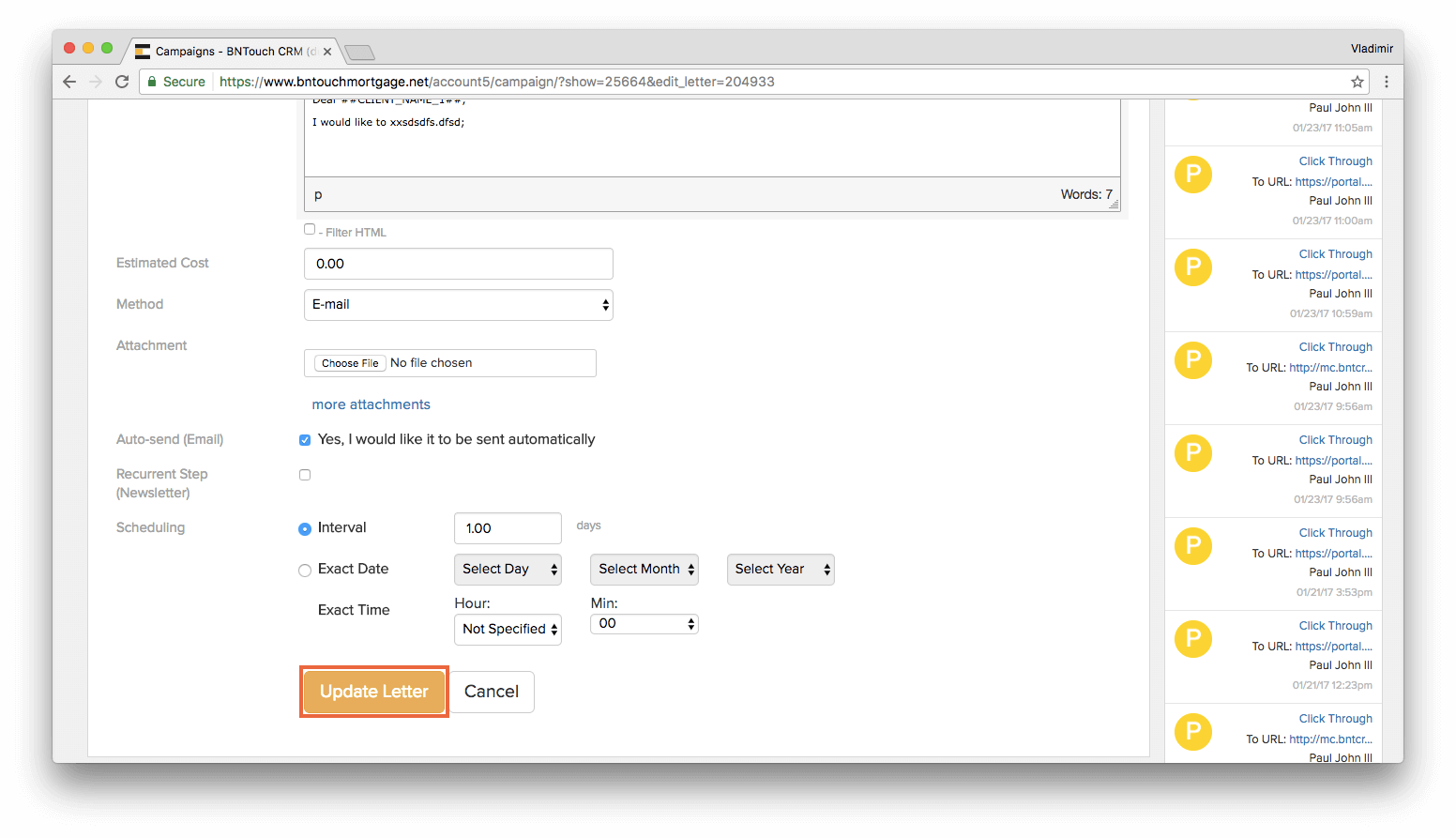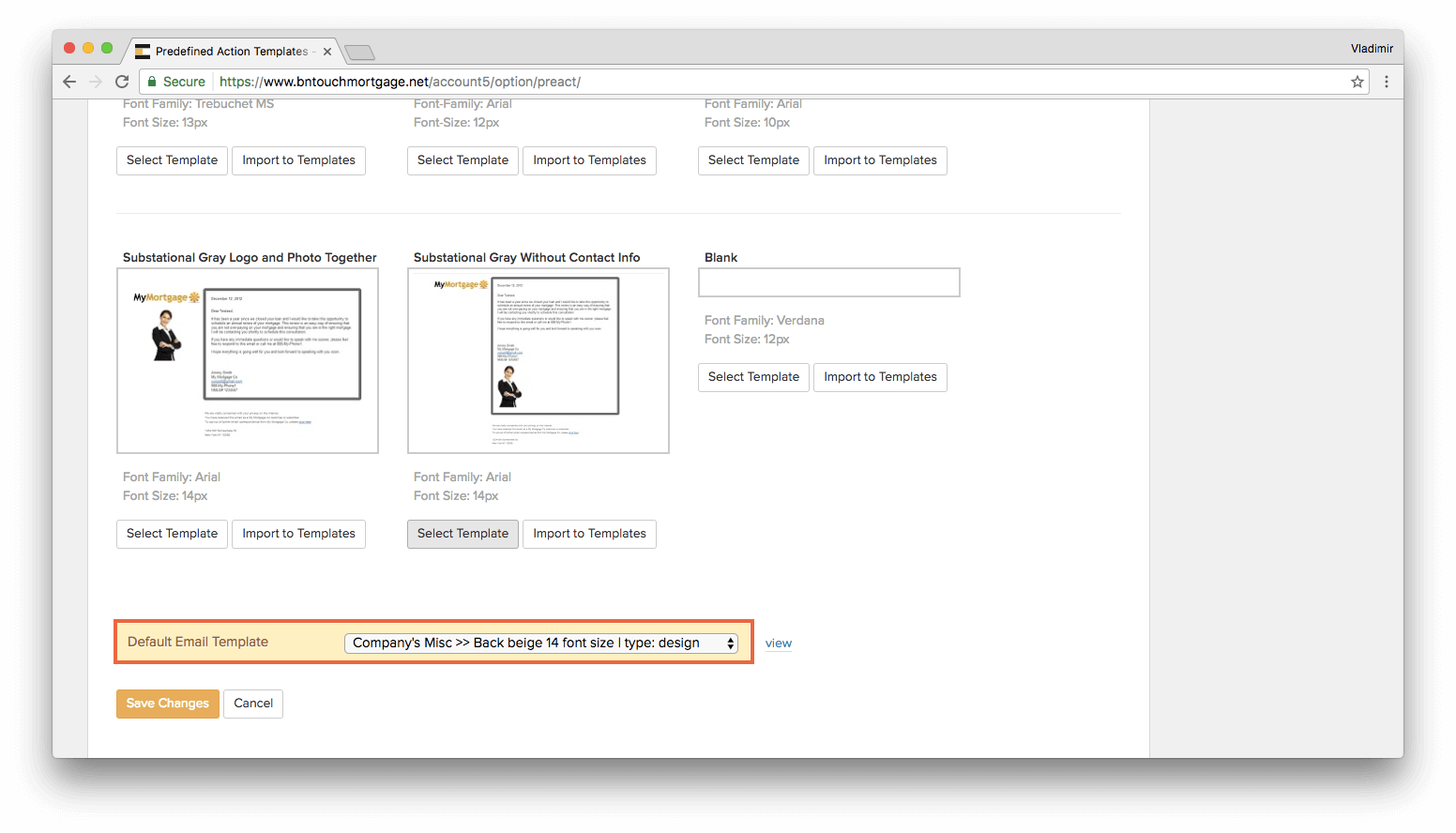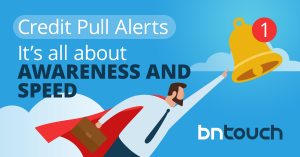Summary
This article delves into the efficiency of predefined templates in mortgage operations. Learn how they streamline tasks, ensure consistency in communication, and save valuable time for loan officers. Discover tips to implement these templates effectively and enhance client engagement without added manual effort. By the end, you’ll understand how templates can become a cornerstone of your workflow, boosting both productivity and professionalism.
This document shows you how to use the predefined templates we put into CRM for you.
What you will learn:
- Adding templates to your account from the Predefined Templates page
- Using a template in a campaign step
- Selecting a default template for all campaigns
1. Adding a Template to Your Account
Adding a template to your account is a one-time procedure. Once added, you’ll have access to that template from your Templates tab, as well as from Template drop-downs when sending an email or composing a campaign step.
Go to the “Options” section and click on the “Predefined Templates” link.
You will get to the page where all of the templates are listed.
To add a template to your account’s templates, simply click on the “Import to Templates” button next to the template of your choice.
Now you should be able to see this template under the “Marketing” section, “Templates” subtab.
2. Using a Template in a Campaign Step
To select a template for a specific step, proceed to a campaign of your choice under the “Marketing” section, “Campaigns” subtab.
Next, you should select a step and find the Template drop-down menu.
Please note: The Template drop-down menu may be locked if your campaign is set to use a default template. To unlock it, proceed to the campaign settings (the Pencil icon on the campaign list) and select “No” next to “Use default template (letterhead) for all steps?”.
Click “Update Letter” and you’re all set!
You can preview the campaign step by clicking the campaign step name link on the campaign.
3. Using the Default Template with All Campaigns
To apply a certain template to all of your email marketing campaigns, simply go to the “Options” section and click on the “Predefined Templates” link.
Then, all you need to do is find the template you like and then click on the “Select Template” button next to the template.
That’s it! The Template is now set as “Default” and is applied to all of your campaigns.
If you created a custom template, you can also select it on the very bottom of the predefined templates page.
Key Takeaways
- Enhance Workflow Efficiency
Predefined templates streamline tasks, saving time and reducing manual errors in mortgage operations.
- Ensure Consistent Communication
Using templates ensures uniformity in messaging, fostering professionalism and trust.
- Boost Productivity
With templates, loan officers can focus on strategic tasks rather than repetitive administrative work.
Commonly Asked Questions
- What is the primary benefit of using predefined templates?
They save time by automating routine tasks and ensuring consistency in messaging, improving overall efficiency.
- How do templates improve communication?
Templates maintain uniformity in client interactions, fostering professionalism and building trust in your services.
- Why are templates critical for productivity?
They streamline repetitive workflows, allowing you to focus on more strategic and high-priority tasks.
- What tasks can be streamlined using templates?
Common tasks like email responses, follow-ups, and standardized administrative work are made more efficient with templates.